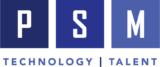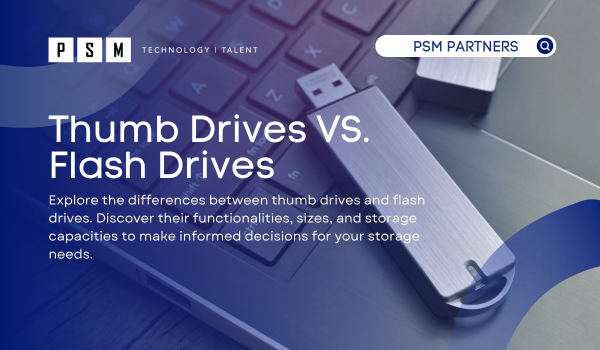Table of Contents
ToggleFlash drives and thumb drives have been staples in portable storage for quite some time, especially given the remarkable technological advancements over the past two decades. With a plethora of options available, it can be challenging to discern the distinctions between them. However, among the infinite choices, flash drives and thumb drives stand out as two of the most popular solutions.
In 2021 alone, flash drive sales reached a staggering 54 million units, as reported in the article ‘USB Drives Market Share, Size, Type, Demand, Overview Analysis, Trends, opportunities, Key Growth.’ This article is designed to provide a comprehensive understanding of these universal storage devices’ fundamental similarities and differences, helping you make an informed choice.
What is a Flash Drive?
A flash drive, also known as a USB flash drive, is your go-to for transferring files between computers and other electronic devices. It’s a plug-and-play wonder that connects to your computer’s USB port; no extra power source or driver installation is needed. Flash drives use flash memory technology, which keeps your data safe even when not powered. They’re perfect for storing and transporting files like documents, photos, videos, and software. Compact, durable, and efficient, they’ve become the new CDs and HDDs, offering storage capacities from a few megabytes to several terabytes.
What is a Thumb Drive?
A thumb drive, also known as a memory stick, is a solid-state (SSD) device that utilizes a USB port to connect with other devices. It functions as an external storage drive, directly plugging into a device’s USB-A or USB-C port without requiring a cable, as its USB interface is integrated into its housing. Named for their size, thumb drives are typically flat and no larger than a thumb. They support multiple USB specifications (USB 1.0, 2.0, and 3.0), providing faster data transfer rates.
Differences Between Thumb Drives and Flash Drives
Thumb and flash drives are often used interchangeably, yet they have distinct differences. Primarily, their physical dimensions set them apart. Thumb drives are typically compact, designed for portability, and easily fit in a pocket or attach to a keychain. Conversely, flash drives exhibit a broader spectrum of sizes and shapes, with some not tailored explicitly for on-the-go use.
Moreover, their interface types differ significantly. Flash drives commonly utilize USB 3.1 or higher standards, ensuring faster data transfer rates and expanded storage capacities. In contrast, thumb drives predominantly employ USB 2.0 or 3.0 interfaces, offering slower data transfer speeds and limited storage capabilities than flash drives.
Additionally, storage capacity varies between the two. Thumb drives typically feature smaller storage capacities due to their compact size, which results in limited space for NAND flash memory chips. Conversely, flash drives boast larger storage capacities owing to their larger physical dimensions and advanced interface technologies.
Similarities Between Thumb Drives and Flash Drives
Flash and thumb drives are digital storage solutions that utilize flash memory to store and transfer data seamlessly. Both devices share common characteristics, such as being lightweight, compact, and portable, enabling effortless transportation. Typically featuring a USB plug for computer connection, they boast a streamlined design, with essential components housed within a small body. Visually, they present a similar appearance.
In terms of functionality, both flash and thumb drives offer comparable storage options and capabilities. Users can swiftly move and exchange data by simply plugging them into the respective ports of compatible devices. Compatibility extends to any computer with a USB port, facilitating easy data retrieval or upload. Additionally, these devices serve as reliable backups for essential documents in the event of HDD or SSD failure.
When deliberating between a flash drive and a thumb drive, considerations should prioritize size and storage capacity. While flash drives typically offer larger storage capacities, they tend to be slightly bulkier than the more compact thumb drives. Those seeking maximum portability may find thumb drives more suitable. Nevertheless, both devices function similarly and present excellent choices for digital storage needs.
Are Thumb and Flash Drives Safe to Use?
Please exercise caution when handling thumb and flash drives as they are susceptible to damage and loss and present potential security threats to you or your organization. If uncertain about the contents of a drive, refrain from connecting it to any device. These devices can be breeding grounds for cybersecurity attacks, harboring viruses, malware, or spyware. Avoid using borrowed or stolen thumbs or flash drives as they may contain encrypted or unfamiliar content. Refrain from storing sensitive information that could jeopardize your organization’s integrity or security.
Can You Use a Flash Drive or Thumb Drive for Long Term Storage?
Neither flash drives nor thumb drives are ideal for long-term storage. While they are convenient for transferring and accessing data, they are not designed to retain data for extended periods reliably. For long-term storage, it’s recommended to use more robust solutions such as external hard drives, solid-state drives (SSDs), or cloud storage services. These alternatives offer better durability and longevity for preserving your data over time.
How to Use a Thumb or Flash Drive
Thumb and flash drives offer convenient accessibility and user-friendliness. Follow these six straightforward steps to effortlessly utilize thumb and flash drives:
- Locate your USB port.
- On most desktop devices, the USB port is typically near the CPU, which may be on the monitor.
- For laptops, the USB port can usually be found on the back or side of the machine.
- Insert the USB drive into the USB port
- Remove any cap on the flash/thumb drive and ensure proper alignment with the computer’s port.
- Gently slide the device in; if you encounter resistance, avoid forcing it. Initial alignment might be challenging, but persistence is key.
- Open the drive on your computer.
- After inserting the drive, wait for the computer to recognize it.
- On many computers, a pop-up window will appear on the desktop, indicating the detection of a new USB device. Click on the pop-up to view the device and its files.
- Locate and move the desired file.
- Select the files you wish to transfer to or from the flash/thumb drive.
- You can execute this task in two ways:
- Utilize the cut or copy function to copy the files to your clipboard and then paste them where desired.
- Left-click on the files, hold the mouse button and drag them into the designated folder.
- Close files and safely eject the drive.
- Close any files directly accessed on your computer.
- Safely eject the drive using the “eject” command to unmount it.
- Remove the drive from your computer.
- Carefully pull the flash/thumb drive out of the USB port.
- Close the flash/thumb drive and store it securely, ensuring all desired files are safely stored.
With these steps completed, your desired files are now successfully transferred to or from your flash/thumb drive.
Protect Your Company from Cyberattacks Through Flash/Thumb Drives
USB flash drives are indispensable tools for numerous companies, but are you ensuring you erase the information before reusing them? Are you certain they aren’t harboring cyberattacks aimed at compromising your computer or company? At PSM Partners, we collaborate with your company to safeguard your organization from cyber threats. Whether you seek general cybersecurity protection or incident response services, PSM Partners will shield you from the risks associated with flash and thumb drives. Contact us today to fortify your company’s defenses.
Related Insights
Understanding the CDK Cyber Attack: What Happened and What Businesses Can Learn
Key Takeaways From the CDK Global Cyber Attack Massive DisruptionOn...
Read MoreCloud Engineer vs. Software Engineer: Understanding the Differences
In today’s rapidly evolving technology landscape, both cloud and software...
Read MoreCybersecurity Jobs to Hire in 2025: Building a Strong Team for the Future
The cybersecurity job market is evolving rapidly, driven by advancements...
Read MoreWhat Users Can Expect After The NetDocuments, Worldox Acquisition
Efficient document management is the key to the success of...
Read MoreAbout the Author

Caitlin Bergsma
Caitlin is an accomplished Marketing professional with an unwavering enthusiasm for the dynamic world of the IT industry. Caitlin's journey in the field began after earning her Bachelor's degree in Health Communications from Trinity Christian College, where she honed her skills and developed a keen eye for identifying market trends.