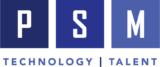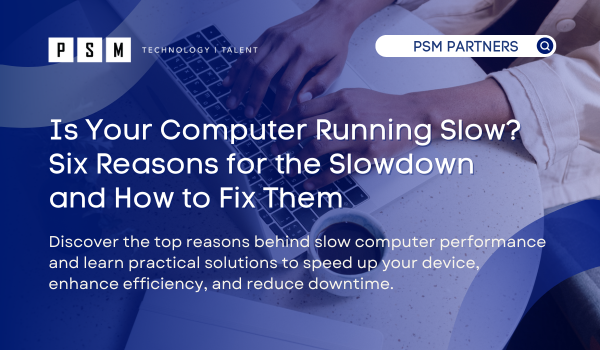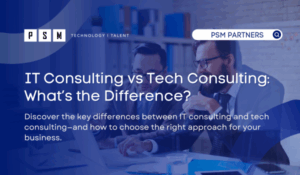Table of Contents
ToggleAn aging computer can significantly delay business productivity and impact your bottom line. Research reveals that a computer older than 4 years not only runs slower but is also 2.7 times more likely to need maintenance. This statistic highlights the importance of keeping your systems up to date for optimal performance and minimizing costly downtime. Additionally, using reputable antivirus software to protect against viruses and malware that can slow down computer performance is crucial. Dealing with a slow computer may seem overwhelming, but it’s more manageable than you think. In this blog, we’ll explore the common reasons for slow computer performance and share effective solutions to speed up your computer and improve efficiency.
Identifying the Problem
Common Symptoms of a Slow Computer
A slow computer can manifest in various ways, making it essential to identify the symptoms to address the root cause. Common symptoms of a slow computer include:
- Slow startup times
- Frequent crashes or freezes
- Unresponsive applications
- Long loading times for files and programs
- Slow internet browsing
- Overheating or loud fan noises
These warnings can be caused by a range of factors, including hardware issues, software problems, or malware infections. By recognizing these warnings, you can take the first step towards troubleshooting and resolving the issue.
Six Reasons Your Computer Is Slow and How to Fix It
If your computer is running slow, there could be several factors at play, from outdated software to insufficient hardware. Below, we’ll highlight six of the most common reasons your computer is slow and offer effective solutions to speed up your desktop or laptop, helping it keep up with your productivity.
1. Outdated Software or an Old Operating System
Older software versions can have bugs or security vulnerabilities that significantly slow down performance, even if there are no viruses present. Additionally, outdated software may reach its end of support, such as Windows 10, which will no longer receive updates after October 14, 2025. The end of support for software is a major concern for users. When support ends, the software no longer receives important updates, including security patches and bug fixes. This leaves devices vulnerable to cyberattacks, data incidents, and malware infections, as hackers can exploit known vulnerabilities that are no longer being addressed.
How to fix: To ensure systems remain up to date, enable automatic updates, monitor update alerts, and schedule updates during off-peak hours to minimize disruption. By making software updates a regular part of your maintenance routine, you optimize both performance and security, reducing the risk of downtime and keeping your systems protected.
2. Viruses and Malware: The Role of Antivirus Software
Viruses, malicious software, and malware can infect your device, consuming a considerable amount of system resources. This hidden activity not only drains your device’s energy but also causes significant slowdowns in performance. As malware spreads, it can interfere with regular processes, making applications sluggish and causing frequent system crashes or freezes. These issues not only reduce the efficiency of your device but can also compromise security, leading to further vulnerabilities.
How to fix: It’s essential to have a reliable anti-malware and antivirus program installed to ensure your systems are secure. Regularly run a malware scan to detect and eliminate any infected programs. Cybersecurity is complex, with constantly evolving threats, which is why having a trusted IT partner to provide expert support and proactive protection is crucial for safeguarding your business.
3. Ineffective Hardware
When a computer lacks sufficient RAM, it can lead to slow performance. Once your RAM reaches capacity, the system resorts to using virtual memory stored on your hard drive, significantly slowing down overall speed and efficiency.
How to fix: To resolve this issue, consider upgrading your RAM to provide your computer with more memory, which can enhance its performance. Additionally, closing unused background programs can free up valuable RAM, allowing your system to operate more efficiently.
4. Decreased Disk Space on Internal Hard Drive
Your computer’s performance can be significantly impacted when your hard drive starts running low on disk space, even if it’s not yet completely full. As the available storage decreases, the system has less room to manage files and run processes efficiently. This can lead to slower speeds, longer load times, and potential errors.
How to fix: Start by clearing your computer’s recycle bin to free up space quickly. Next, use the Disk Cleanup tool to remove temporary files and unnecessary files that may be occupying disk space. Move large files to a secure cloud storage solution or delete unused files to optimize your system’s performance. Partnering with a reliable IT service provider ensures these changes are implemented safely and efficiently, protecting your data while enhancing your computer’s speed and storage management.
5. Overheating CPU
An overheating CPU (Central Processing Unit) can drastically affect your computer’s performance. When the CPU overheats, it throttles its processing speed to prevent damage, leading to lag, slower performance, and potential system crashes. Common reasons for CPU overheating include dust buildup inside the device, inadequate ventilation, or restricted airflow.
How to Fix:
To address an overheating CPU, ensure your computer has proper ventilation and airflow. Clear dust from internal components to improve cooling and avoid using laptops on soft surfaces that block air circulation.
6. Too Many Programs or Browser Tabs Open
Having too many programs or browser tabs open can significantly slow down your computer’s performance. Browser tabs, especially those that auto-refresh (like news sites or live streams) or display rotating advertisements, consume a lot of system resources. Additionally, popular apps like Spotify can store large caches of data, further contributing to slower speeds. Using Task Manager to identify and close unnecessary programs can help improve performance.
How to Fix: Close any programs or apps that you aren’t actively using and limit yourself to a single browser window whenever possible. If you want to save tabs or links for future use, take advantage of the Bookmark feature in browsers like Microsoft Edge, Chrome, Firefox, or Safari.
Open Task Manager by pressing Ctrl + Shift + Esc or right-clicking the taskbar and selecting Task Manager. In Task Manager, you can view running processes and applications. Select Task Manager to monitor resource usage and identify slow-running applications. Navigate to the ‘Startup’ tab to manage startup apps and disable unnecessary startup programs. These steps can free up memory and improve your computer’s speed and efficiency.
How PSM Partners Can Improve Your IT and Resolve Slow Computer Issues
Is your computer running slowly and affecting your team’s productivity? PSM Partners offers managed IT services to optimize your IT infrastructure and keep your systems running smoothly. Acting as your dedicated IT department, we ensure your technology performs at its best, so your business can focus on critical operations without interruption.
Our expert IT deployment services are designed to integrate new technologies into your systems seamlessly, reducing downtime and ensuring high user satisfaction. Whether you’re dealing with slow computers or need reliable IT management, PSM Partners is here to help.
Contact us today to learn more about our managed IT services and IT deployment solutions tailored to your business needs.
Related Insights
IT Consulting vs Tech Consulting: What’s the Difference?
Key Takeaways What’s the difference between IT consulting and tech...
Read MoreWhat Is Spillage in Cybersecurity — And How Can Your Business Prevent It?
Frequently Asked Questions (FAQ) About Spillage What is spillage in...
Read MoreSecuring Identities with Conditional Access: A Guide for Modern Organizations
Key Takeaways What is Conditional Access? Conditional Access (CA) is...
Read MoreMaximizing Efficiency with Managed Services Telecom Solutions
Key Takeaways What Is a Telecom Managed Services Provider? A...
Read More