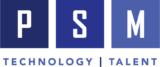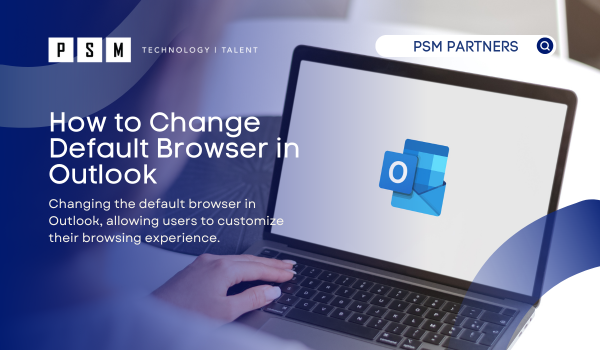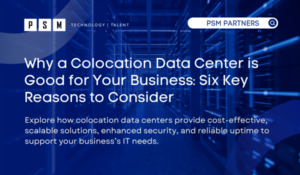Table of Contents
ToggleMicrosoft has announced an important change to how web links are opened within the Outlook 365 application for Windows devices. Starting with Outlook Build 16.0.16227.20280 and newer versions, Microsoft Edge will be set as the default browser for opening web links clicked within the Outlook app.
Previously, when clicking a web link in Outlook, it would open in the default browser set for your entire operating system, such as Chrome, Firefox, or Safari. However, with this update, links will automatically open in Microsoft Edge, regardless of your system’s default apps settings.
While this change streamlines the experience for Windows users, Microsoft understands the need for flexibility. You can still choose to revert to your preferred browser by adjusting the default browser in Windows settings on your device.
It’s important to note that this change is currently specific to the mentioned Outlook 365 builds on Windows. For other versions of Outlook or different operating systems like macOS, web links will continue to open in the system’s default browser, such as Safari for Mac.
If you prefer to use a different browser for opening links within Outlook on non-Windows systems, you’ll need to modify the default browser settings accordingly. Stay informed about these changes and adapt your browsing experience to suit your preferences and needs within the Outlook application.
How To Change Default Browser in Outlook 2024?
- Open Outlook and click File in the top left corner.
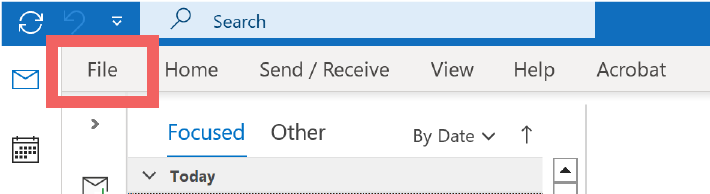
2. Click Options in the bottom left.
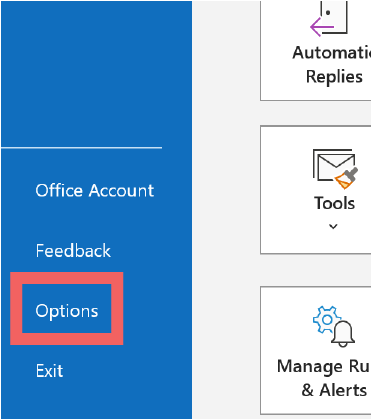
3. A new window will open. Click Advanced on the sidebar.
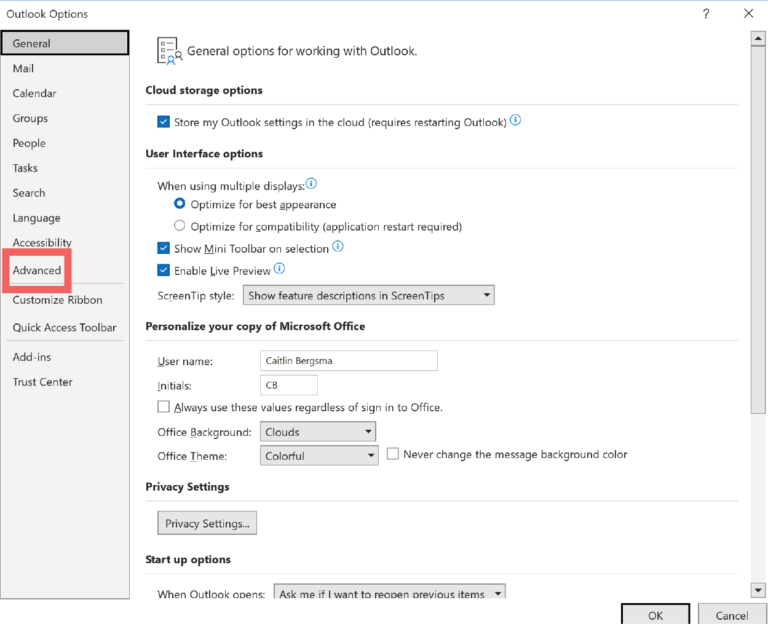
4. In the panel, scroll to the File and browser preferences
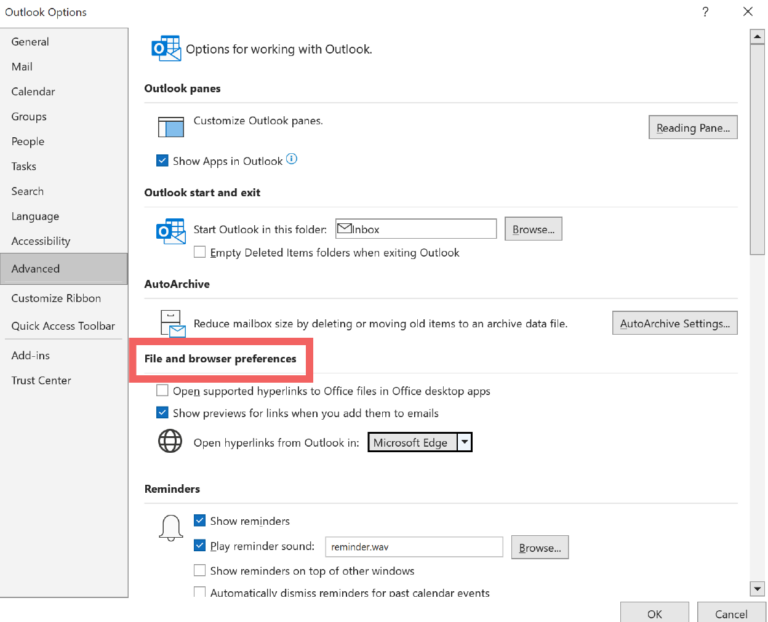
Link handling is crucial here as it determines how links in your emails will be opened, ensuring a seamless browsing experience.
5. Now, select whether you would like to open links using Microsoft Edge or a Default Browser. This option is next to the Open Hyperlinks from Outlook in field.
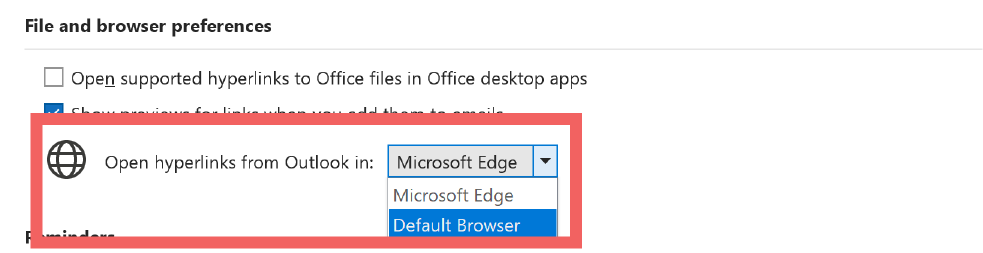
6. Once your decision is made, click OK.
Optimizing Your Outlook Experience with a New Default Browser
The ability to customize the default browser in Outlook, particularly the system’s default browser, is crucial for a personalized and efficient work experience. Different users may have different browsing preferences or workflows that align better with specific browsers. By following these steps, you can ensure that web links open in your preferred browser, enhancing your productivity and seamlessly integrating with your existing browsing habits.
It’s important to note that links in Outlook are affected by the default browser settings. For instance, Microsoft Edge is slated to become the default browser for opening web links in Outlook 365 on specific versions of Windows, but users still have the option to choose their system’s default browser.
Embrace the power of personalization and tailor your Outlook experience to fit your unique needs. Whether you prefer the familiarity of your current outlook default browser or want to explore the features of Microsoft Edge, the choice is yours. Stay informed about updates and changes to ensure your work environment remains optimized for your success.
Related Insights
Why a Colocation Data Center is Good for Your Business: Six Key Reasons to Consider
According to a recent report, there are 523 companies in...
Read MoreMSP vs. VMS: What’s the Difference, and Which is Better for Staffing and Managing Contingent Labor?
Contingent workers are reshaping the modern workforce, providing companies with...
Read MoreNIST Cybersecurity Framework 2.0 Released: Key Updates and Changes
In today’s rapidly changing IT environment, having a robust security...
Read More